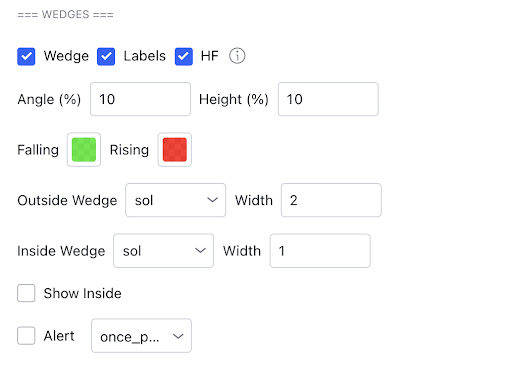Wedges
A wedge pattern is typically a reversal pattern, you would normally use these in correlation with volume. For a confirmed wedge you want declining volume as the price reaches the wedge end. You can either try entering at the top/bottom of the wedge pattern or wait until price breaks into the opposite trending direction.
Another way you can trade these instead of volume is by using the Awesome Oscillator which can show weakening momentum. Below is a prime example of a perfect set up where we have a falling wedge pattern formed, Momentum is getting weaker and actually forms a divergence giving us the perfect reversal signal.
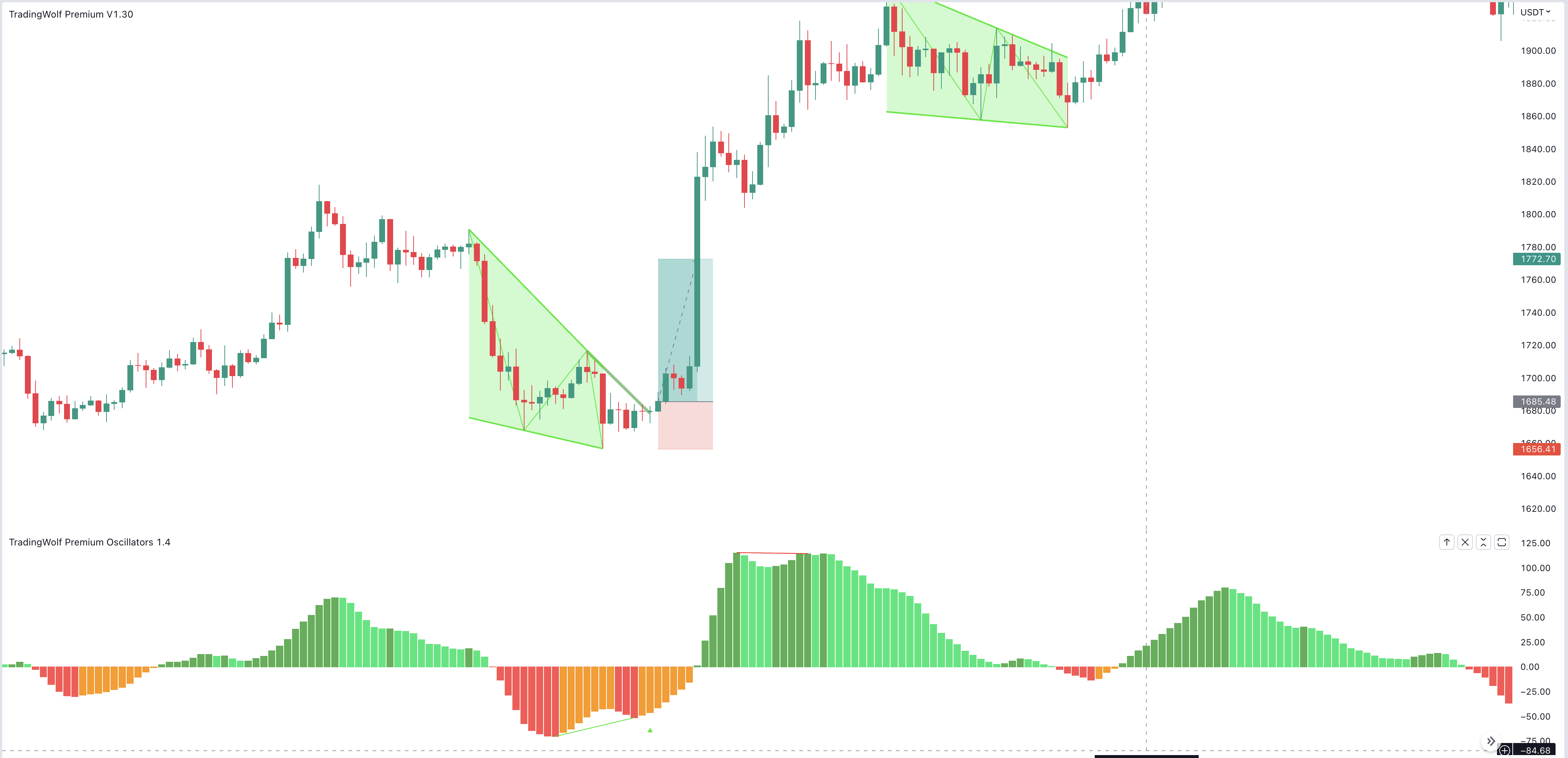
Below is an example where momentum is on the increase so not a safe wedge to be trending. If you extend the lines of this wedge you can see there is a small reaction when price break ups however this will be new traders who aren’t checking the momentum or volume behind this pattern and end up being on the wrong side of the trade.
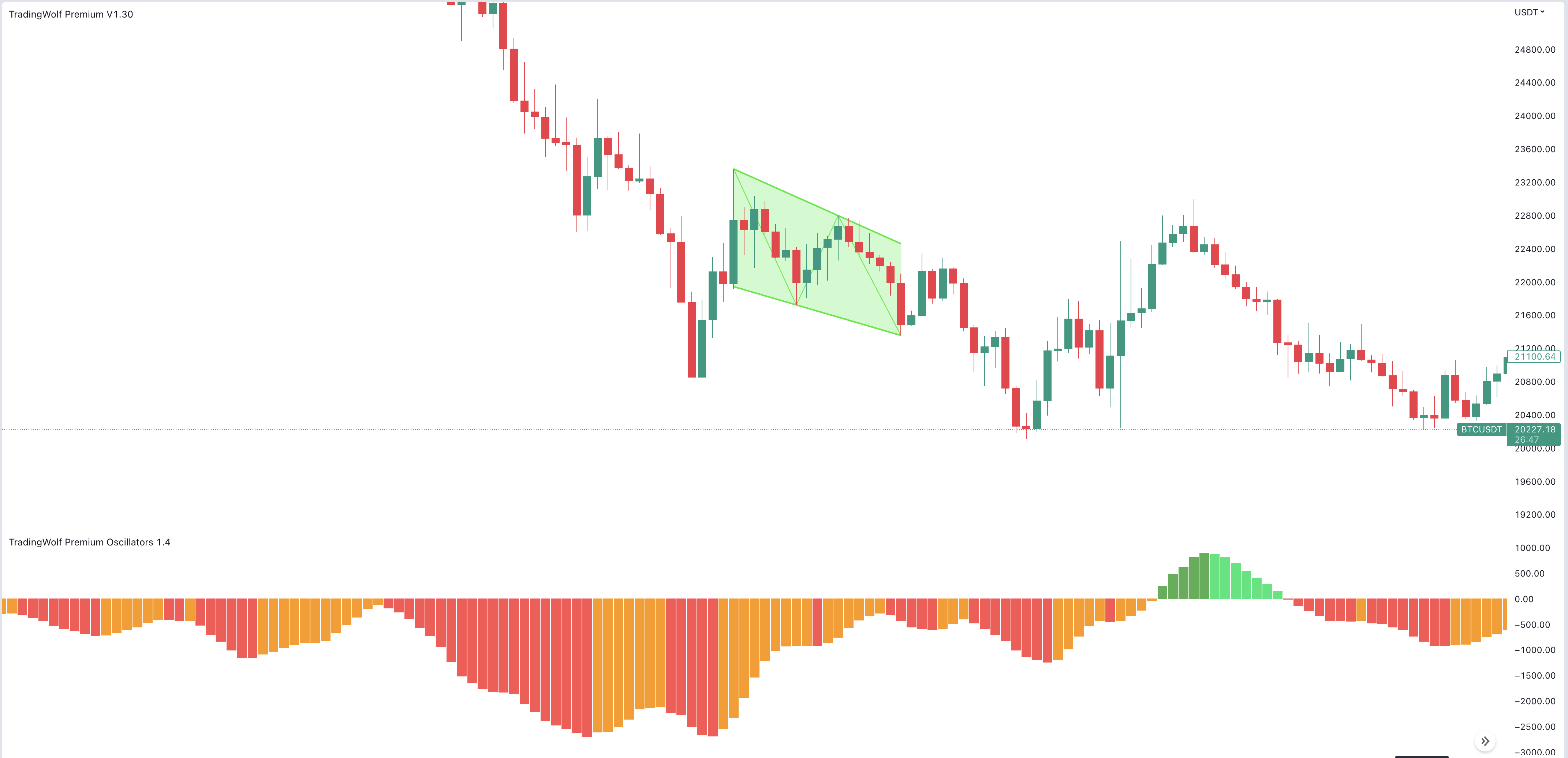
Configuration
You will notice you have a HF option, when enabled this will scan multiple different lengths of pivots to try spot more patterns which the regular settings may miss. If you think you are getting enough you may want to disable this.
The Angle (%) is checking the slope between the top and bottom line, for a falling wedge the top line must be at least the ‘Angle %’ steeper than the lower line. This is the opposite for rising wedges where the bottom line has to be ‘Angle %’ steeped than the top to validate the pattern.
You will notice you also have a HF option when enabled this will scan multiple different lengths of pivots to try spot more patterns which the regular settings may miss. If you think you are getting enough you may want to disable this.
Display
You have an option to enable/disable them, along with their labels. You have the option to change the colour of the lines and the style of line whether its a solid line, dashed or dotted.
Alerts
To set an alert, toggle the alert button in the Wedges section of the settings, to the right of this you also have a drop down box where you can choose the frequency in which the alert gets sent. We recommend using ‘Once per bar close’ for these signals so the alert only gets sent once the candle has closed to confirm the pattern.
Once you have selected these, right click on the 3 dots next to the indicator name, then click ‘Add Alert’ From here you can customise the settings how you want but leave the 2 condition boxes how they are. Once you have created the alert that is all you need to do!