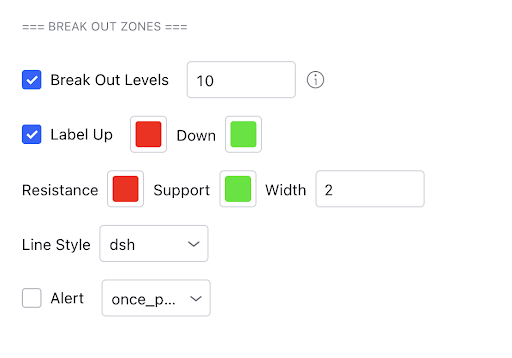Break Out Zones
Break out Zones are great for breakout traders, this indicator is scanning for strong points of support & resistance, it does this by finding pivot points where price has had a noticeable pull back. From there it will monitor that level and display a signal soon as price breaks it.
Another use case for this indicator is helping identify the market structure direction. If we are breaking up above the red resistance lines, this suggests we are in a bullish uptrending structure and vice versa for red bearish signals.
Bearish example
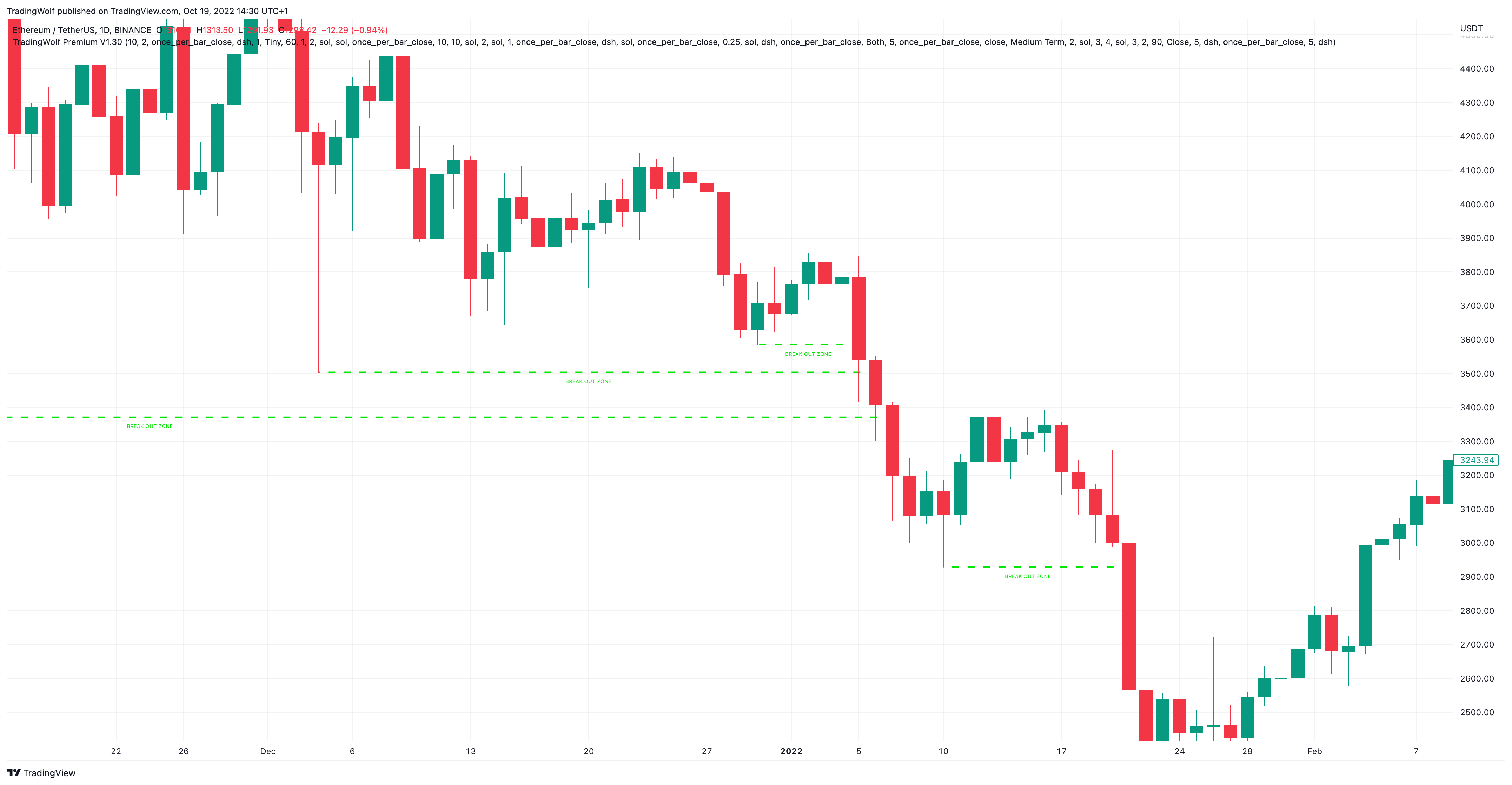
The indicator has picked up 4 bearish points to watch for a break down. These signals work much more effectively with strong momentum so seeing candles twice the size of the one prior on a breakdown/up signal should be noted.
Bullish Example
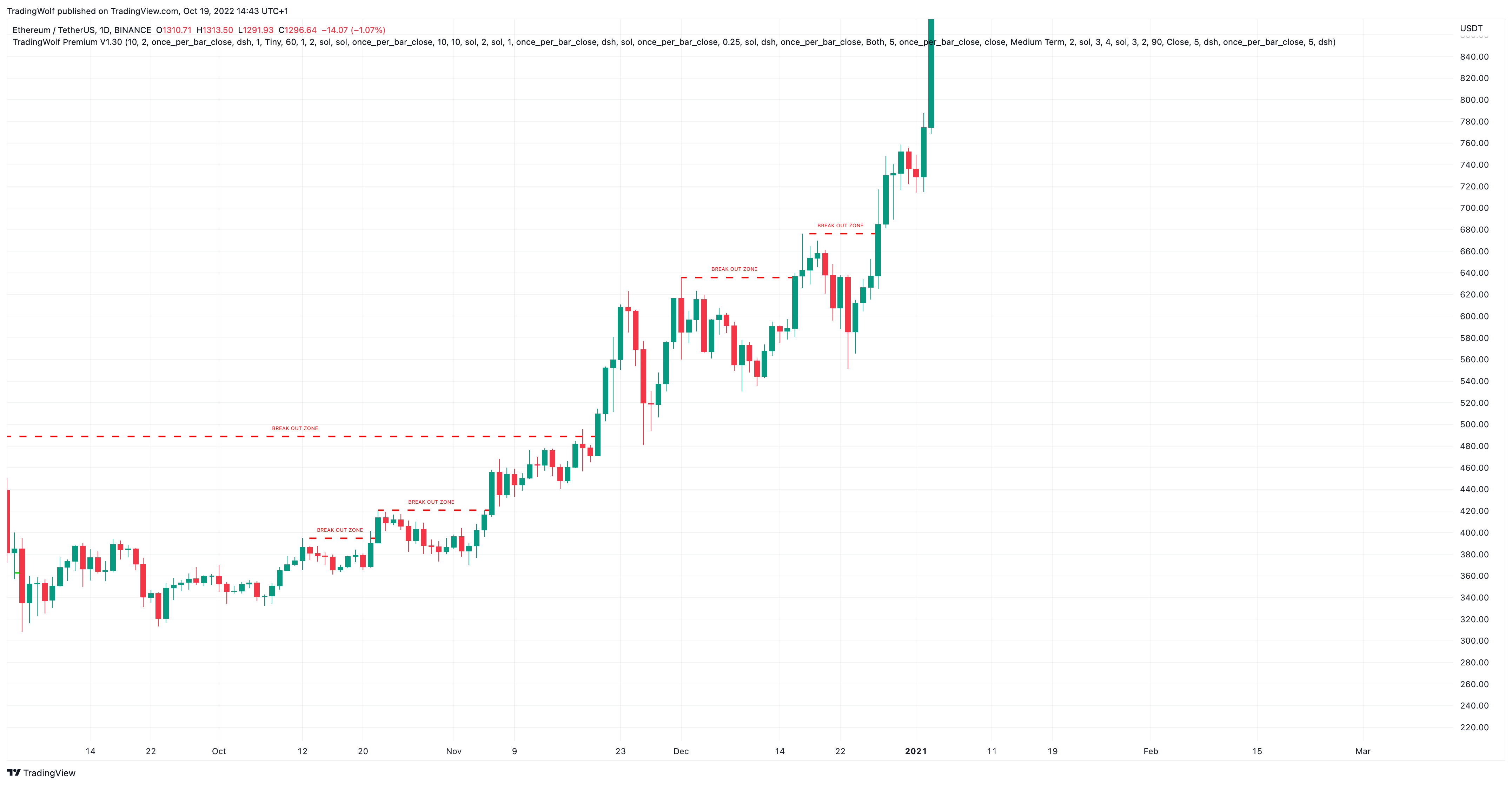
Here we can see we are getting multiple break up signals but no signs of any support levels. This is suggesting that we are in a strong uptrending market. These signals shouldn’t be used for reversals but as mentioned prior, can be great for indicating changes in market structure therefore giving you a better idea of the macro trend.
If you are planning on using these for break out signals, you should use them with other confluence, not alone!
What to look out for
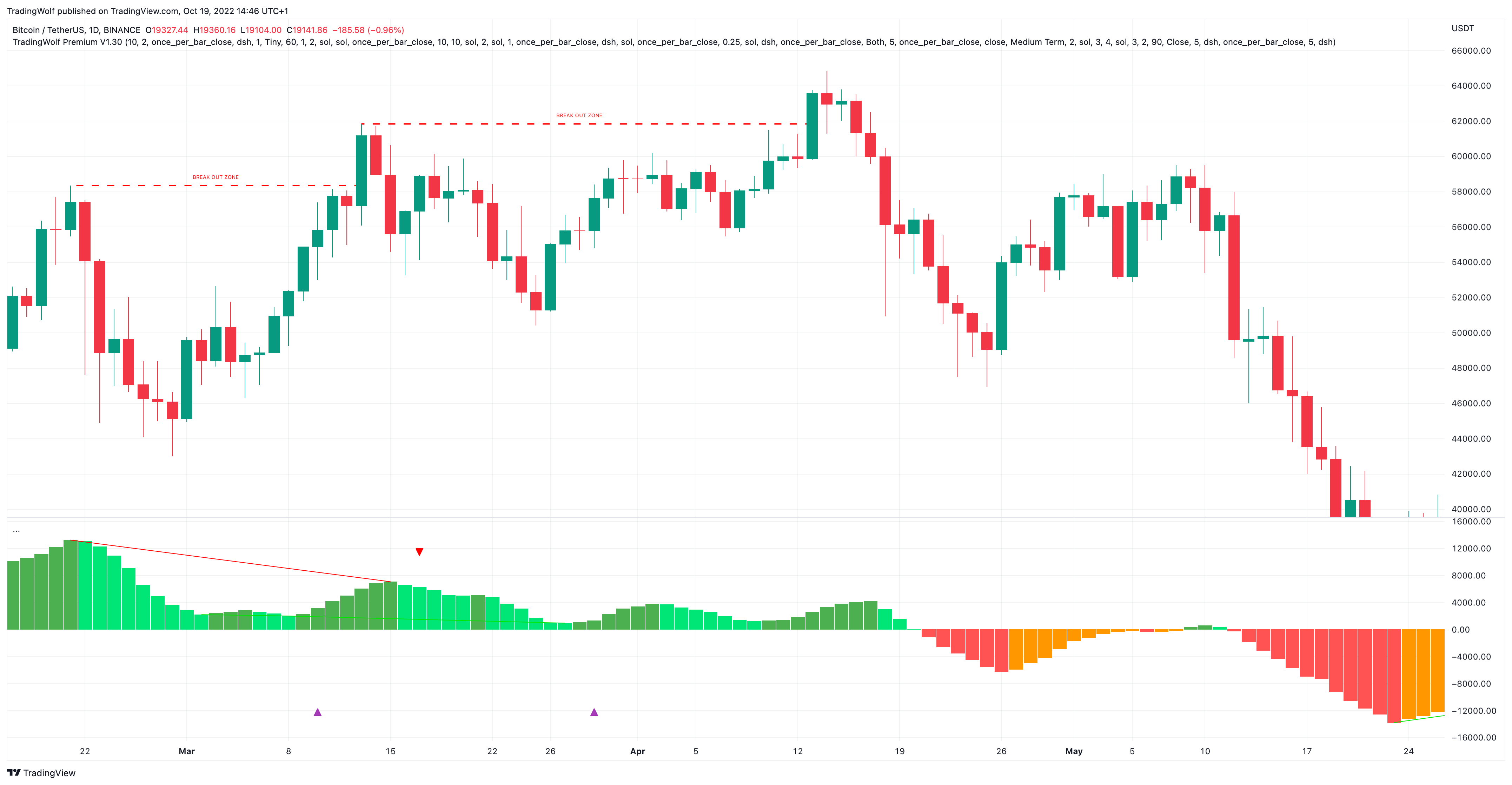
Looking at the Daily timeframe on Bitcoin at its all time high, we would have got 2 Break out signals but if we took these they would have been followed by sharp declines.
As mentioned earlier you want to use this with other confluence, we like using the Awesome oscillator. This clearly shows us that BTC was making these highs with lower momentum therefore not a move we should risk an entry on.
Alerts
To set an alert, toggle the alert button in the Break Out Zones section of the settings, to the right of this you also have a drop down box where you can choose the frequency in which the alert gets sent. This will depend on your trading style, for break out traders you probably want to get with the once per bar option meaning you will get alerted soon as a level is broken, this does mean price can reverse and close in the opposite direction still but the aim is that you are there when price is making this decision.
Once you have selected these, right click on the 3 dots next to the indicator name, then click ‘Add Alert’ From here you can customise the settings how you want but leave the 2 condition boxes how they are. Once you have created the alert that is all you need to do!
If you have any other alert toggles on, they will also trigger within this one alert.